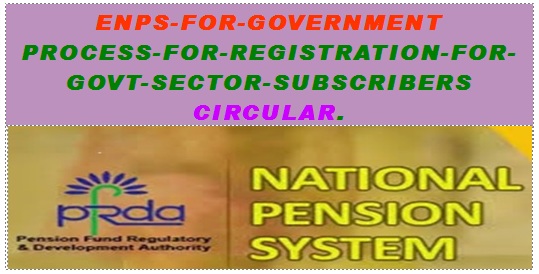
eNPS for Government – A New On-boarding feature to ease the process of Registration by Government Sector Subscribers for eNPS.
PENSION FUND REGULATORY AND DEVELOPMENT AUTHORITY
B-14/A, Chhatrapati Shivaji Bhawan,
Qutub Institutional Area, Katwaria Sarai, New Delhi-110016
Ph : 011-26517501, 26517503, 26133730 Fax : 011-26517507
Website : www.pfrda.org.in
CIRCULAR
Circular no. PFRDA/2021/34/SUP-CRA/1 23rd August 2021
To
All Stake Holders under Govt Sector NPS
(Central Govt/State Govt/Central Autonomous Bodies/State Autonomous Bodies)
Table of Contents
Subject: eNPS for Government – A New On-boarding feature to ease the process of Registration by Government Sector Subscribers
PFRDA, vide its communication PFRDA/2020/ 49/ Sup-CRA/ 20 dated 12.11.2020 had sought comments from the Government nodal offices on the new digital initiative of providing the option to the employees of Government Sector to register under NPS through ‘eNPS-Government’ in order to provide a convenient and paperless on boarding experience. The proposed digital platform shall also enable Inter Sector Shifting (ISS) of existing Subscribers of other sectors to seamlessly transfer their NPS account into Government Sector.
2. A large number of Government Sector nodal offices have provided a positive feedback and have made several constructive suggestions. An endeavor has been made by PFRDA to incorporate those suggestions to the extent possible in the interest of Subscribers. The process flow of ‘eNPS- Government’ is placed at Annexure I for ready reference. Nodal officers are welcome to share their feedback as per their evolving needs.
3. The employees of Government Sector (Central/State Government including Autonomous Bodies) would be provided with the option to digitally register themselves under the respective Government Sector by the following modes:
I. Through Aadhaar Online/Offline e-KYC – Under this option, the Subscriber will have the facility to register using Aadhaar based KYC.
II. Through Permanent Account Number (PAN) – Under this option, the Subscriber is required to provide valid PAN and upload the relevant KYC documents.
4. Central Record Keeping Agencies(CRAs) would be rolling out the feature ‘e NPS for Government’ shortly. In order to popularize the new feature, CRAs are advised to undertake intensive awareness session/ training on the process to facilitate the nodal offices and Government employees for large scale use and wider adoption of e NPS.
Since, PFRDA proposes to make the e NPS for Government mandatory by 1st April 2022, nodal officers may approach CRA for training and other assistance required in this regard.
5. For any suggestion/clarification or improvement in the process flow, the undersigned or Ms Prachi Jain (prachi[dot]jain[at]pfrda[dot]org[dot]in) can be contacted.
K Mohan Gandhi
(Chief General Manager)
k[dot]mohangandhi[at]pfrda[dot]org[dot]in
Annexure I
Process Flow for Government Subscribers Registration through eNPS Government
eNPS is the online platform hosted by NSDL-CRA on behalf of NPS Trust wherein a Subscriber can register and contribute online under NPS. At present, under eNPS, the facility of online registration is available to All Citizens of India Sector and Corporate Sector Subscribers. Whereas, the online contribution and Tier II Account activation facility is available to all the registered Subscribers including Government Sector Subscribers having active PRAN under NPS.
Now, the Government employees (who are covered under NPS) will have the facility to register online in NPS and generate Permanent Retirement Account Number (PRAN) through eNPS. The process of registration through eNPS will be a paperless process wherein the Subscriber will submit the registration request through digital signature.
The process flow for registration of Government Sector Subscribers through eNPS is given below:
Options for Ease of Registration in eNPS Government
Government Subscribers will have below two options for registration through eNPS. The Subscriber may opt any of the options as given below for registration:
I. Through Aadhaar Online/Offline e-KYC – Under this option, the subscriber will have facility to register using Aadhaar based KYC. The subscriber may opt for Aadhaar Online wherein KYC details registered with Aadhaar will be obtained online. The Subscriber will also have the option for Offline e-KYC, wherein the Subscriber is required to download the Aadhaar e-KYC file from UIDAI and upload the same during registration.
II. Through Permanent Account Number (PAN) – Under this option, the Subscriber is required to provide valid PAN and upload the relevant KYC documents. The KYC details of the Subscriber will be verified by the associated Nodal Office of the Subscriber.
Steps to be followed by Subscriber for registration through eNPS Government
The Subscriber is required to follow below mentioned steps for registration:
1. Subscriber is required to visit eNPS Website (https://enps.nsdl.com) and clickon “NATIONAL PENSION SYSTEM” Tab and then select “REGISTRATION” option.
2. The Subscriber then has to select the “Government Employee” option and then the option for registration i.e. Register With Aadhaar Online/Offline e-KYC or PAN.
3. After selecting the appropriate option, Subscriber will provide the Government Category i.e., Central Government/State Government/Central Autonomous Body/State Autonomous Body as per his/her employment sector. If a Subscriber selects the Category as ‘State Government’ or ‘State Autonomous Body’, then he/she is required to provide the relevant State Name.
4. The Subscriber then needs to provide certain details of his/her Nodal Office. Subscriber will provide the DDO Registration Number/Name and all other Nodal Office details will be displayed to Subscriber such as Pay & Accounts Office (PAO)/District Treasury Office (DTO) name, Principal Accounts Office (PrAO)/Directorate of Treasuries & Accounts (DTA) name and Ministry.
5. At next step, if Subscriber has selected Aadhaar based KYC, then he/she is required to provide relevant Aadhaar details or upload offline Aadhaar e-KYC accordingly, and click on ‘Submit’ button. Similarly, if the Subscribers has opted for PAN/Form 60 based registration, then Subscriber is required to provide PAN /Financial Year for Form 60, respectively and click on ‘Continue’ Tab.
6. Subscriber needs to capture few mandatory Personal Details and click on ‘Generate Acknowledgement no.’ In case of Aadhaar based registration, details like Name of Subscriber, Date of Birth and Mobile number will be auto fetched from UIDAIdatabase.
7. Generation of Acknowledgement Number: After clicking on ‘Generate Acknowledgement no.’, the Nodal Office details (which Subscriber has provided) will be displayed to the Subscriber for confirmation. If the details are correct, Subscriber will click on ‘Ok’ else he/she will click on ‘Cancel’ and provide the correct Nodal Office.
8. The Acknowledgement number will be generated and displayed to the Subscriber. Alert will be sent to Subscriber for the Acknowledgement Number.
9. The Subscriber is required to provide the registration details such as Personal details, Address details, Contact details, Bank Details, Scheme Preference details etc. under the respective tabs as applicable. In case of Aadhaar based registration, Address details registered with Aadhaar will be auto populated. Whereas in case of PAN based registration, the Subscriber is required to provide address &address proof details.
10. Upload of Documents: The Subscriber is required to upload the scanned copies of relevant documents (such as PAN card copy, Cancelled Cheque, Appointment/Offer letter, Employee ID Card, ID proof and Address Proof) under the respective tab. Also, the Subscriber is required to upload the Photo & Signature as per the required specifications provided for upload. In Aadhaar based registration, the Photo is auto fetched from UIDAI database.
11. Once the complete details are captured and relevant documents, photo and signature are successfully uploaded, the Subscriber needs to reverify the details. The Subscriber will have an option to correct the details, if required.
12. The Subscriber is required to confirm the details by accepting registration declarations. On confirmation, the relevant message and Ack No. will be displayed to Subscriber along with intimation.
13. Authentication: The Subscriber is required to digitally sign the Subscriber Registration Form through OTP Authentication or eSign. In case of OTP Authentication, two distinct One Time Password (OTP) will be sent on Mobile Number and email ID provided during registration. Whereas in case of eSign, the OTP will be sent on Mobile Numberregistered with Aadhaar.
14. Paperless Process: On successful OTP Authentication or eSign, the form will get digitally signed and registration will be successfully completed by the Subscriber. The PRAN will get generated after ‘Verification’ and ‘Authorization’ of registration request by the associated Nodal Office.
Steps to be followed by Nodal Office for verification of Subscriber Registration:
The associated Nodal Office of the Subscriber is required to verify the registration of Subscriber in the CRA system. The activity will be a Maker-Checker Activity for the Nodal Office i.e. one User will verify the request and other User will authorize the request:
I. Verification of registration request by the Maker User of Nodal Office
1. Maker will login CRA system (www.cra-nsdl.com) using login credentials and will visit ‘Subscriber Registration’ menu for verification of Subscriber request.
2. User will be redirected to eNPS page for verification.
3. The User will have an option to search the registration record on the basis of Acknowledgement Number or Date Range. Once the relevant details are provided, the registration records will be displayed to the User.
4. Nodal Office User will click on the Acknowledgement No. to view details captured by the Subscriber at the time of registration.
5. All the registration details as well as all the documents uploaded will be displayed to the User. User will verify the registration details and documents.
6. If the details are correct, then user will ‘Accept’ the registration request. The accepted request needs to be Authorised by the Checker User.
7. In case of discrepancies, the User will ‘Reject’ the request. In case of rejection, reason is mandatory. Even, the rejection needs to be authorised by the Checker User.
II. Authorization of registration request by the Checker User of Nodal Office
1. Checker will login CRA system (www.cra-nsdl.com) using login credentials and will visit ‘Subscriber Registration’ menu for authorisation of Subscriber request.
2. User will be redirected to eNPS page for authorisation.
3. The User will have an option to search the registration record on the basis of Acknowledgement Number or Date Range. Once the relevant details are provided, the registration records will be displayed to the User.
4. Nodal Office User will click on the Acknowledgement No. to view details captured by the Subscriber at the time of registration.
5. All the registration details as well as all the documents uploaded will be displayed to the User. User will re-verify the registration details and documents.
6. If the details are correct, then user will ‘Accept’ the registration request. On acceptance of request, PRAN will be allotted to the Subscriber.
7. In case of discrepancies, the user will ‘Reject’ the request.
III. Option to Subscriber in case of rejection by Nodal officer
1. The Subscriber will have option to update the Nodal Office details on e N P S portal.
2. The Subscriber will have an option to re-submit the application within 30 days, else the request will be rejected in the CRA system. In such cases, the potential Subscriber will be required to register once again.
Also Read: Discontinuance of Acceptance of any third party contribution in Tier II account under NPS.
Read: Tier II account under NPS: Clarification on Third Party Contribution by PFRDA
One thought on “eNPS for Government. Process of Registration by Government Sector Subscribers for eNPS.”